Reelay integrates with Zoom through your calendar sync.
There are 2 simple steps when using Reelay with Zoom;
The first is for the Host to let the Reelay Attendant into the meeting from the waiting room.
As soon as that happens, a Zoom pop-up will appear and request consent from the Host to record the meeting. No one else in the meeting will see this prompt.
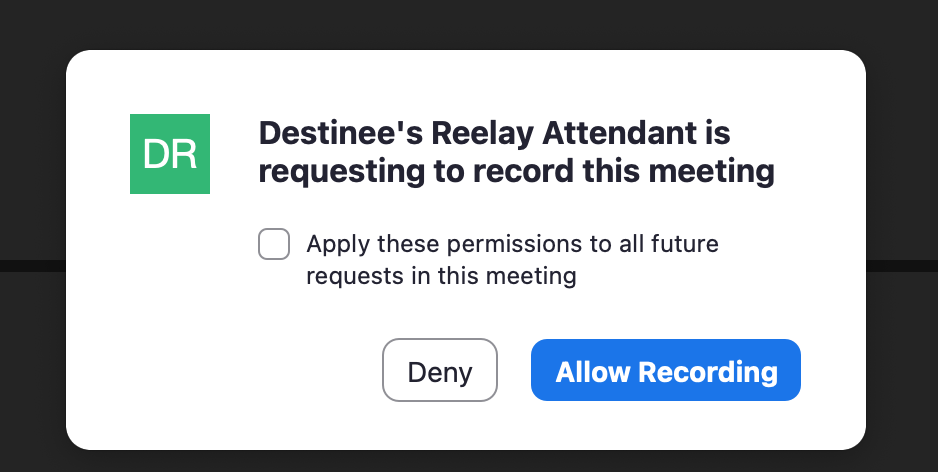
Once they consent then it will be verbally announced to all Attendees that "the meeting is being recorded", you will see Reelay on mute in the meeting, and Zoom will have the banner across the top that notifies you that is is being recorded.

If they do not approve or dismiss this consent, Reelay may still show in the meeting but will not be recording, and the meeting will come back as Pending with no details.
If you do not plan to be on the call to advocate, let the Host know in advance that it is integral for them to consent to recording in addition to letting the Reelay bot join the meeting.
Not seeing the Zoom prompt?
If you are the Host and are not seeing the Zoom prompt on this meeting, you may have selected 'Deny' on the last meeting and 'Apply these permissions to all future requests in this meeting.' and will need to reverse that setting in the Zoom Extension.
To update that setting, go to the Zoom app there is an Apps Tab at the top.
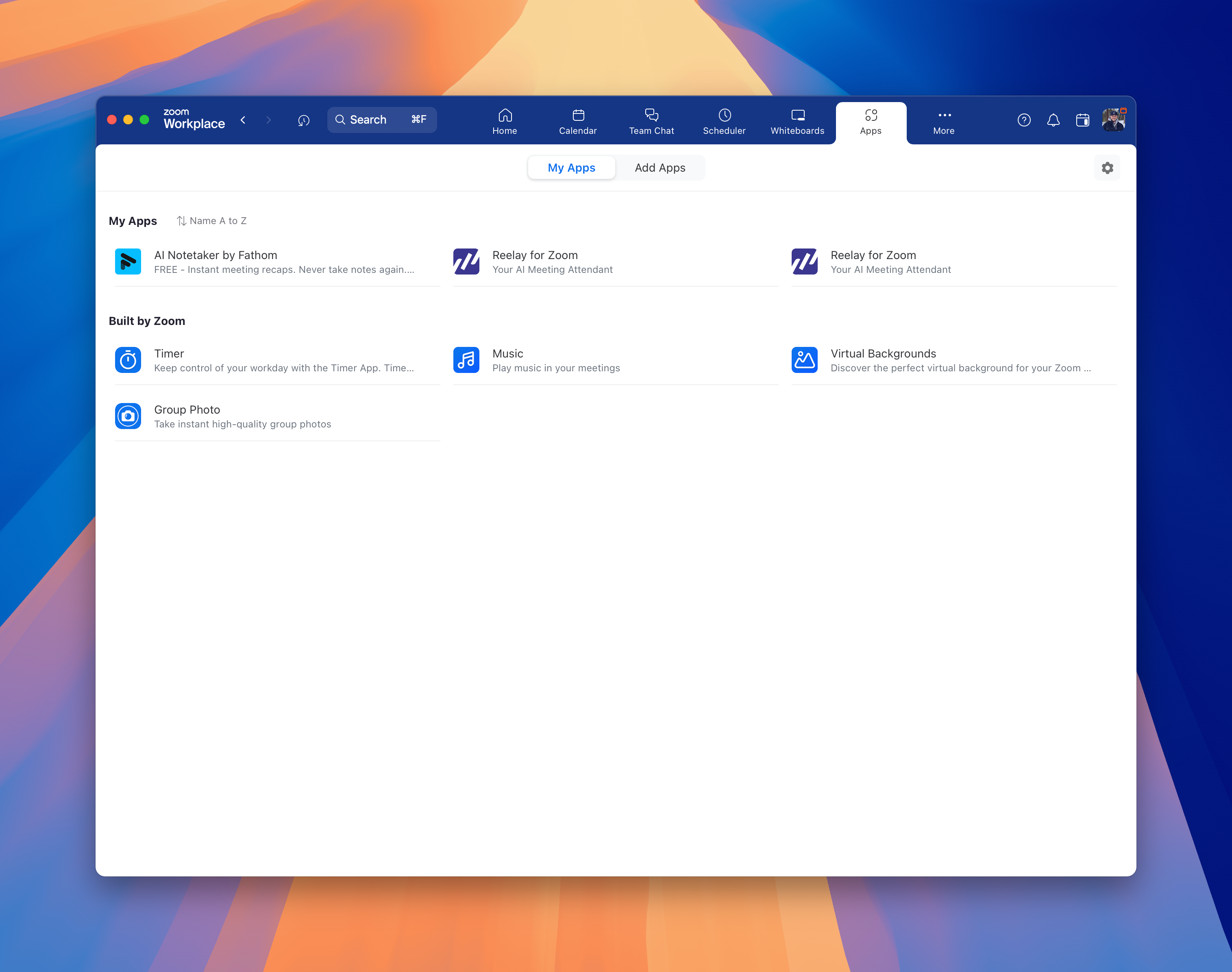
When you click on the Settings Icon you will see a section at the bottom called Zoom Apps local app data & Cookies, select the Clear button.
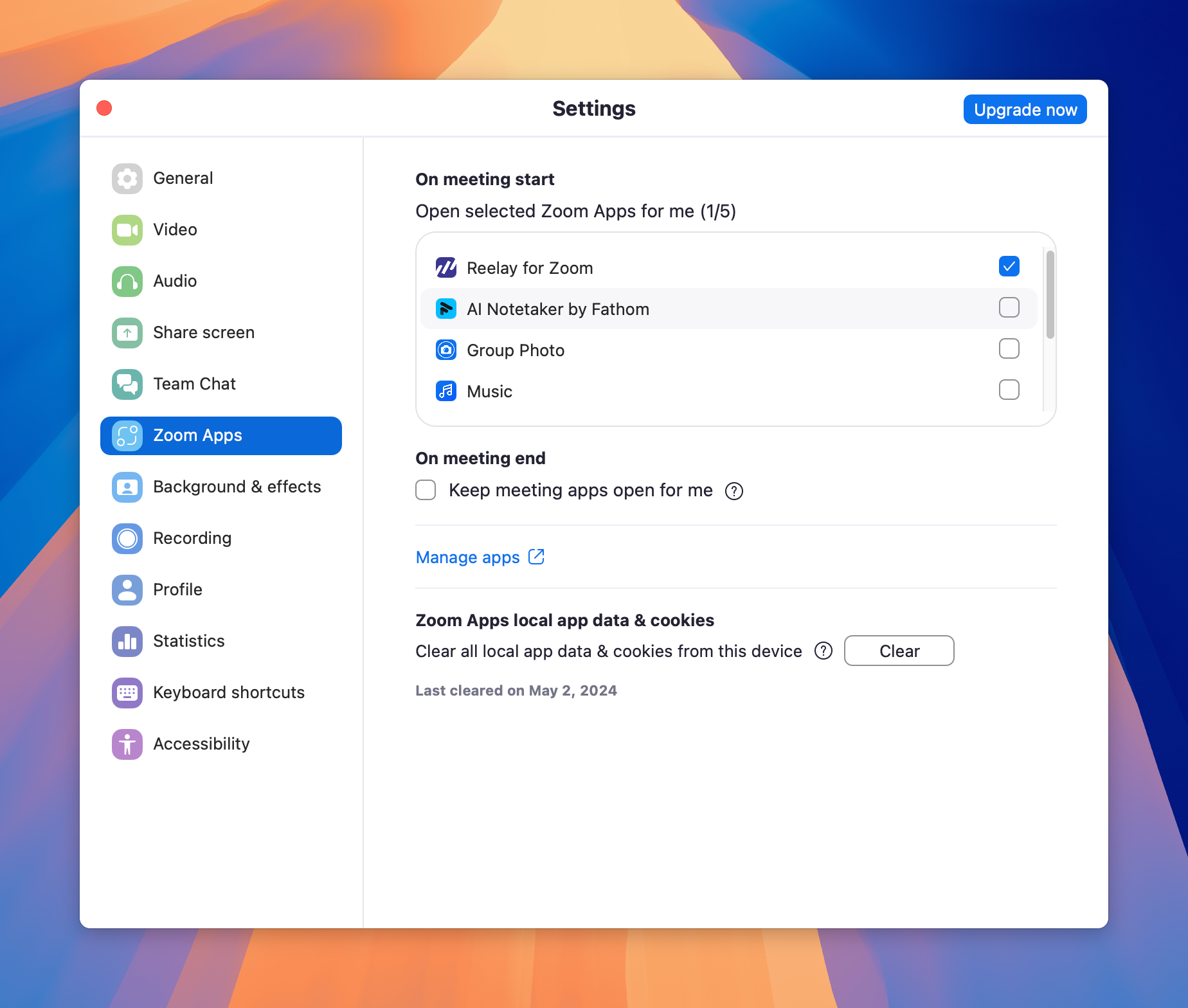
To ensure this works, create a test calendar invite using zoom and it should pop up.