Sharing has been simplified to an email address and a message. When going through this process you will find that you can either add anyone from your organization or add an email address for someone new. Those new viewers will receive Guest access and can only view the items that have been explicitly shared with them.
To share a meeting, click the purple share button above your meeting recording.
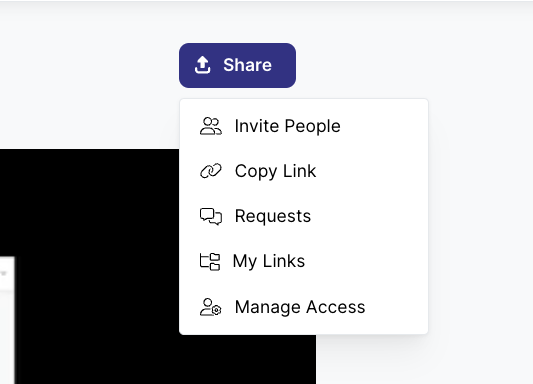
Enter the Name, Email or Team name for who you wish to share the meeting with. If the user is inside your Organization and a provisioned user of Reelay you can search by Name or Team. If the user is a guest outside of your Organization, you will want to enter their email address.
Select the view by date.
Add a message to the guest for when they will receive an email letting them know a Reelay has been shared with them.
To quickly copy a link to the meeting, select copy link. Distribute as you wish, as users open the link they will need approval. As the meeting host, you will manage requests in the next section.
To approve or deny a user to access your meeting, select approve or deny.
My links is for the meeting host to manage the links that are active to different meetings that have shared.
Here are steps to share a Reelay for guest viewing access:
Open your Reelay recording
Click: Share
Enter the guests email address
Click: Share (at the bottom of the box)
This will give someone who doesn't have a Reelay account in your organization guest access to view the file. You can set an expiration date and send a custom message as well if you like. I did a quick screen recording below to show you how.